Adding e-mail to receive reports
- You must log in to the service panel.
- login: JBG
- password: JBG2
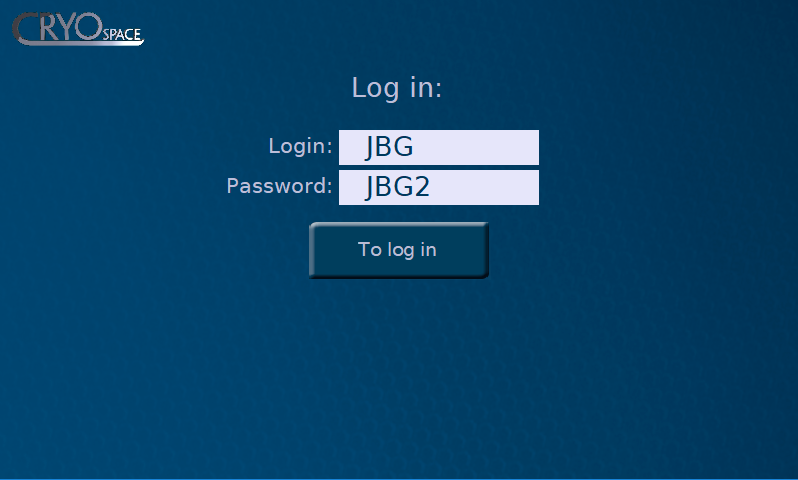
- Go to “Service View“, button in left up corner.
- In new window, choose the “E-mail“ button on the left side.
- Below the table, enter the “Name” and “E-mail addres” and confirm “Add Contact” button. You can check sending mail, press the “Send test e-mail“. Blue light signals the correct configuration.
